Setting up your POP email account on your iPhone/iPad
E-mail Address / Username: name@domain.com
Password: ******
- Go to Settings
- Click on Mail, Contacts, Calendar
- Click Add Account
- Select Other
- Click Add Mail Account
Enter the New Account Info
Name: Your Desired Display Name
Address: Your Full E-mail Address
Password: Your E-mail Password
Description: General Account Name (Ocreative Email)
Click Next
Select POP for the account type at top
Enter Incoming Mail Server Settings
Host Name: mail#.ocreative.host
Username: Your Full E-mail Address
Password: Your E-mail Password
Enter Outgoing Mail Server Settings
Host Name: mail#.ocreative.host
User Name: Your Full E-mail Address
Password: Your E-mail Password
- Click Save in the upper right
- You should now be taken back to Mail, Contacts, Calendars Panel
- Click on the Account you just set up
- On the Account settings panel, under Outgoing Mail Server, click on SMTP
- Click on the server (mail#.ocreative.host) under Primary Server
- Make sure SSL is set to ON
- Under the Outgoing Mail Server settings, change the Server Port to 465
- Click Done in the top right
- (The Verifying process may take a few seconds)
- Click Account in the top left
- Click Advanced under Outgoing Mail Server at the bottom
- Under Incoming Settings, click on Authentication
- Click Password from the list
- Click Advanced in the top left
- Click Acount in the top left
- Click Done in the top right
- Click Done in the top right