Your Username: YOUR FULL EMAIL ADDRESS
Your Password: YOUR ASSIGNED PASSWORD
Setting Up your E-mail (SMTP)
- Open Outlook
- Go to the Tools menu and click on E-mail Accounts
- Select New.. to add a new address
- Choose Microsoft Exchange, POP3, IMAP, or HTTP and click Next
- Check Manually configure server settings or additional server types and click Next
- Select Internet E-mail and click Next
- Enter Your Name and full E-mail Address
- Set Account Type to IMAP
- For the Incoming mail server and Outgoing mail server (SMTP) use mail#.ocreative.host
Be sure to write down your old Outgoing mail server in case you need to undo these settings - Enter your User Name (full e-mail address) and Password
- Go to More Settings and the Outgoing Server tab
- Select “My outgoing server (SMTP) requires authentication“
- Check Use same settings as my incoming mail server
- Go to Advanced Tab and
- Under Incoming server (IMAP) : set the port number to 993
and for Use the following type of encrypted connection: SSL - Under Outgoing server (SMTP) : set the port number to 465
and for Use the following type of encrypted connection: SSL - Click OK then Next and then Finish
- Send a message to yourself to confirm the settings are correct