Setting up e-mail through Mac OS X Mail
- With Mac OS X Mail Client open, from the Mail menu, select Preferences.
- Select the Accounts option at the top of Preferences.
- Click the Plus (+) sign at the bottom of the screen.
- Click on the Account Information tab at the top and enter the following information:
o Account Type: IMAP
o Description: Your Business Name
o E-Mail Address: Your Full E-mail Address
o Full Name: Your full name
o Incoming Mail Server: mail#.ocreative.host
o User Name: Your Full E-mail Address
o Password: Your password
o SMTP Server: mail#.ocreative.host
- Click on the Server Settings button and fill in the following options:
o Server Port: 465
o Check the box that says Use Secure Sockets Layer (SSL)
o Set the Authentication method to Password
o User Name: Your Full E-mail Address
o Password: Your password
- Click OK on the Outgoing Mail Server settings dialog. You will then return to the main account settings dialog.
- Next click on Advanced at the top.
- Check the box at the bottom that says Use SSL.
- Make sure that the Authentication option at the bottom is set to Password.
- Close the Preferences window and Save changes.