Heading out of the office for a few days? Going on vacation? Follow the directions below to manage your own email auto responder.
Login URL: mail.yourdomain.com
Username: your full email address
Password: **PRIVATE TO YOU** (please contact Ocreative if you forgot your password)
- Log in to the webmail using your account information above
- Click on Auto Responders
Add New Auto Responder
- Click the grey Add Auto Responder button in the upper-left
- Leave Character Set: as utf-8
- Set Interval: to 24 hours
- From should be Your Name (as seen by recipients of the auto responder)
- Subject can be set to anything you want. If you wish to retain the original subject of the message sent to you, use %subject%
ex. [Out of Office] %subject% – or – RE: %subject% - Fill in the Body of the message you want sent as your auto response
- Set your Start time
- Sent your Stop time
- Click the Create/Modify button
OR…
Update Existing Auto Responder
- From the list of Auto Responders, click on the Edit link to the right of your desired auto responder
- Make all the desired changes (for details on specific fields, see above details for adding a new auto responder)
- Be sure to update you Start and Stop dates and times
- Click the Create/Modify button
Turning Off Your E-mail Auto Responder
Although the new system has stop dates for your auto responder, you can always delete a current auto responder to discontinue it’s functionality.
- From the list of Auto Responders, click on the Delete link to the right of your desired auto responder
- On the confirmation page, click the Delete Autoresponder button
If you have any questions or concerns, please give our office a call at 262-563-1800.